Amazon S3 - Object Storage for Developers
Think of EC2 storage (EBS) like your computer’s hard drive for running programs, while AWS S3 is like a giant, safer online USB drive for storing any kind of files (videos, images, text etc ).
What Is Amazon S3?
Amazon S3 (Simple Storage Service) is an object storage service that provides highly scalable, reliable, and low-latency data storage. It’s used by many for things like data analysis, modern apps, and backups, offering different storage options to save money and tools to manage and control who can access your data.
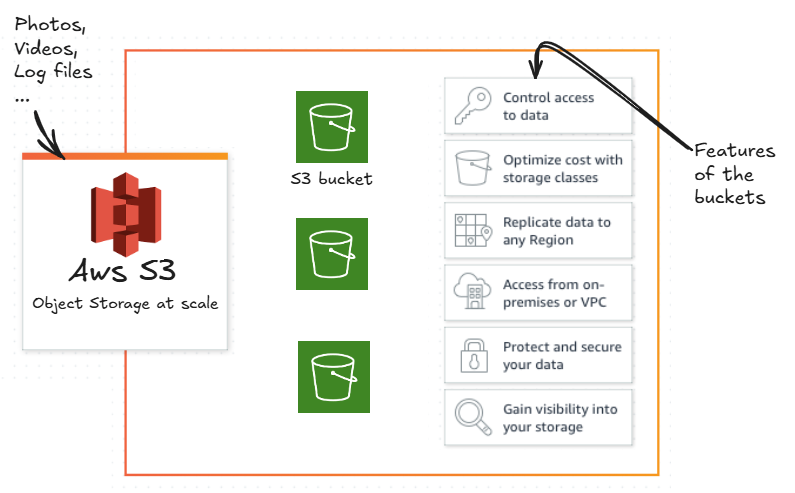
When to Use S3:
- Static Website Hosting: Perfect for hosting your static assets (HTML, CSS, JavaScript, images, etc.).
- Backup and Archiving: Store backups, logs, or old versions of files.
- Large File Storage: Ideal for applications dealing with large media files, videos, and high-resolution images.
- Data Lakes: Storing vast amounts of unstructured data for analytics.
Key Concepts in S3 (Quick Reference)
| Concept | Description |
|---|---|
| Bucket | A container for storing objects (files). |
| Object | The actual file stored in the bucket. |
| Key | The unique identifier (path) for an object in the bucket. |
| Versioning | Enables keeping multiple versions of an object. |
| Permissions | Control access using policies, IAM, or ACLs. |
| Storage Class | Defines how frequently the object is accessed (e.g., Standard, Glacier). |
Access Control & Security
Bucket Policies
S3 allows you to define who can access your data using bucket policies or Access Control Lists (ACLs). Policies are written in JSON and can specify permissions based on user, group, or even IP address.
{
"Version": "2012-10-17",
"Statement": [
{
"Sid": "PublicReadGetObject",
"Effect": "Allow",
"Principal": "*",
"Action": "s3:GetObject",
"Resource": "arn:aws:s3:::your-bucket-name/*"
}
]
}
Object Lifecycle & Storage Classes
Versioning: You can enable versioning to keep multiple versions of an object. This is useful when you need to protect against accidental deletion or overwrites.
aws s3api put-bucket-versioning \
--bucket your-bucket-name \
--versioning-configuration Status=Enabled
Lifecycle Rules: Use lifecycle policies to automate the transition of objects between storage classes or delete old objects after a certain period.
Storage Classes: S3 offers various storage classes optimized for different use cases:
| Storage Class | Use Case |
|---|---|
| Standard | Frequently accessed data. |
| Intelligent-Tiering | Moves objects between two access tiers automatically. |
| One Zone-IA | Infrequently accessed data that doesn’t need multi-zone resilience. |
| Glacier / Glacier Deep Archive | Cheapest option for long-term archival. |
Hands-On with Amazon S3
Let’s dive into how to interact with S3 from a developer’s perspective using the AWS SDK for JavaScript in Node.js.
Step 1: Create a Bucket
- Create a bucket: Go to S3 → Create Bucket.
- Set bucket name: The name must be globally unique across all AWS users.
- Choose a region: Pick the region closest to your users for faster access.
Once your bucket is created, you can start uploading objects (files).
Step 2: Upload a File Using Node.js
Install AWS SDK -
npm install aws-sdk
Uploading a File -
const AWS = require('aws-sdk');
const fs = require('fs');
const s3 = new AWS.S3();
const uploadFile = async (bucketName, filePath, key) => {
const fileContent = fs.readFileSync(filePath);
const params = {
Bucket: bucketName,
Key: key, // e.g., 'images/photo.jpg'
Body: fileContent,
ContentType: 'image/jpeg', // Set proper MIME type
};
try {
const data = await s3.upload(params).promise();
console.log('File uploaded successfully:', data.Location);
} catch (err) {
console.error('Error uploading file:', err);
}
};
// Call the function with appropriate parameters
uploadFile('your-bucket-name', './path/to/your/file.jpg', 'images/my-image.jpg');
Retrieving a File from S3 -
const getFile = async (bucketName, key) => {
const params = {
Bucket: bucketName,
Key: key,
};
try {
const data = await s3.getObject(params).promise();
console.log('File content:', data.Body.toString());
} catch (err) {
console.error('Error retrieving file:', err);
}
};
// Call the function with appropriate parameters
getFile('your-bucket-name', 'images/my-image.jpg');
S3 Management with CLI
- Install & configure:
aws configure
- Upload a file:
aws s3 cp file.txt s3://your-bucket-name/
- List files:
aws s3 ls s3://your-bucket-name/
Conclusions
Amazon S3 is an incredibly versatile service for developers. From file storage to static website hosting, backup, and archival, it’s the go-to service for many cloud-based applications.