AWS EC2 - Virtual Machine in the Cloud
Seriously, do I still need a virtual machine in the era of serverless? The answer is yes., do you want to run long processes in your stateful application., great then use a VM.
What Is EC2 ?
EC2 (Elastic Compute Cloud) gives you virtual servers on-demand. EC2 gives you full control over the OS, runtime, software stack, and more.
When to Use EC2:
- Application hosting - Host a backend server or a microservice per instance
- Heavy Workloads: Run batch jobs, machine learning, data processing, or computational tasks.
- Full Control: When you need complete control over the infrastructure, such as customizing firewalls or the OS itself.
How EC2 Actually Works ?
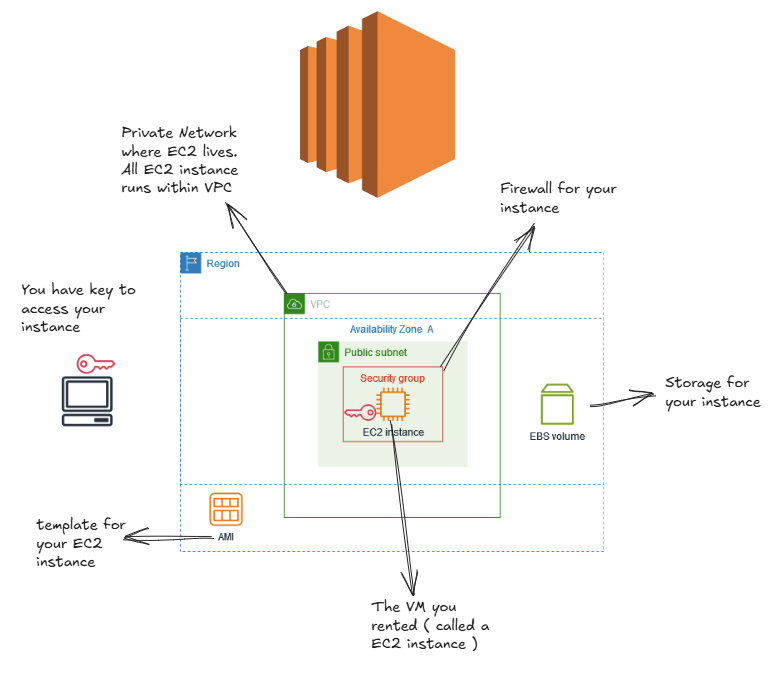
- Provisioning: EC2 provisions a virtual machine (VM) on a physical host in Amazon’s data centers.
- Networking: Your instance gets a private IP (inside a Virtual Private Cloud), and optionally a public IP.
- Storage: Each instance gets persistent storage via EBS (Elastic Block Store), which is allocated automatically. The storage size depends on the AMI (Amazon Machine Image) chosen.
Under the hood, multiple EC2 instances might run on the same server ( thank you hypervisors )
Key Concepts in EC2 (Quick Reference)
| Concept | What it is |
|---|---|
| AMI (Amazon Machine Image) | Pre-installed OS template |
| Instance | The running VM. |
| Instance Type | Hardware spec (CPU, memory) e.g., t2.micro. |
| Key Pair | Your SSH login credentials. |
| Security Group | Acts like a firewall - controls which ports/IPs can talk to your instance. |
| Elastic IP | Static IP you can attach to your instance (optional but useful for production) |
| EBS Volume | Persistent disk storage. |
Choosing the Right Instance Type
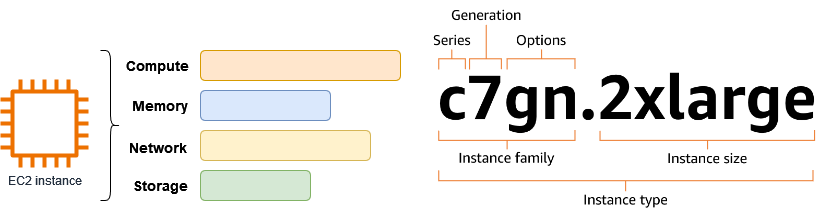
| Family | Use Case | Examples |
|---|---|---|
| t3, t4g | Cheap burstable workloads | Websites, dev servers |
| m6i | General purpose | Application servers |
| c7g | Compute optimized | High-performance APIs, games |
| r6a | Memory optimized | In-memory databases |
💸 Start with T3.micro (free tier) for tests
EC2 States You Should Know
| State | Meaning |
|---|---|
| Running | VM is up and accessible. |
| Stopped | VM is halted, not billing for compute. |
| Terminated | VM is deleted - irreversible. |
You pay hourly when an instance is running. Stop it when not needed.
Launching and Connecting to Your First Instance
Before anything launch and connect to your VM remotely, then we can get into building blocks of EC2.
Launching an EC2 Instance
- Go to EC2 → Launch Instance and give it a name (e.g., dev-webserver).
- Choose an AMI - Amazon Machine Image (e.g., Ubuntu 20.04 or Amazon Linux 2).
- Select an Instance Type (e.g., t2.micro).
- Create a Key Pair (download .pem file).
- Configure networking:
- Select a VPC and Subnet.
- Create or select a Security Group with:
- Port 22 for SSH (your IP only)
- Port 80/443 or custom app port (like 3000)
- Click Launch Instance.
Connect to EC2
On Mac/Linux:
chmod 400 your-key.pem
ssh -i "your-key.pem" ec2-user@<public-ip>
On Windows: Use PuTTY or WSL
Tip: Use VS Code Remote SSH for a full coding environment on your EC2 box.
In the next article, lets learn how to deploy a nodejs app on EC2 instance.